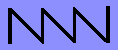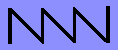When WIZCON is started, it reads initialization commands from a
configuration file. The configuration file is a simple ASCII text file and
is usually named WIZCON.CFG (see section CONFIGURATION FILE LOCATION in
chapter USING THE WIZCONSOLE). A generic configuration file is supplied as a
starting point. You can edit this file with the editor supplied (PED) or
with any other PC based ASCII text editor. To edit the file with PED, type
"PED WIZCON.CFG" at the DOS prompt. PED is a simple menu based editor.
Labelled function keys on the keyboard do what you would expect of them. Use
the ESCAPE key to bring up the menus and the arrow keys to move around within
them. See the file PED.DOC for more detailed instructions.
You can also use the Write configuration file command from the main
menu to save any changes you make to your configuration. However, this
command will not preserve comments in the configuration file.
. Optional arguments are enclosed in square-brackets [like so]. The
angle or square brackets are not entered as part of the command. GLOBAL
commands are specified first, followed by INTERFACE CONFIGURATION commands,
and followed by LINE specific commands. These commands are described next.
Memory
Memory is dynamically allocated for input buffers, output buffers, and
other miscellaneous uses. Memory allocation is divided into two regions,
"near core" and "far core". Near core is allocated 64 Kbytes. Far core is
whatever is left after that. Commands that allocate memory will designate
which region they allocate from.
Global Commands
Global commands affect the operation of the entire WizConsole as opposed
to specific commands for each terminal emulator. The following sub-sections
describe the global commands.
CURSOR <TYPE>
- This command sets the style of cursor displayed on the screen.
The cursor <TYPE> can be a BLOCK or an UNDERSCORE. The cursor
always blinks.
INITIAL-DISPLAY <LINE>
- When the WizConsole first starts it will automatically connect to
line <LINE>. If <LINE> is 9, it will display all the lines in split-screen
mode. <LINE> can be 1 through 8, or 9.
INPUT-BUFFER-SIZE <KBYTES>
- The WizConsole has one large input buffer for all serial line input. Each
input character requires two bytes in the input buffer. The argument
<KBYTES> sets the size of this input buffer in kilobytes. 2K is the minimum,
32K is the maximum. We recommend 16K to 32K. The "K" is not specified as
part of the argument. The input buffer is allocated from near core.
LOG-FILE DIRECTORY <PATH> OUTPUT-BUFFER-SIZE <KB> STAMP <DTN>
- This command sets parameters used for logging terminal output to a file.
<PATH> specifies the full name of a directory where the log files will be
placed. <KB> specifies the size of the disk output buffer in kilobytes.
<DTN> is the timestamping option format. See the USAGE chapter for details
on using FILE LOGGING.
SCREEN-BLANK <MINS>
- If this command is specified the screen will be blanked after <MINS>
minutes of inactivity on the keyboard. 1 minute is the minimum, 1440 is the
maximum. Once the screen is blanked, hitting any key will cause the display
to reappear and the timer to reset.
VIDEO <TYPE>
- This command specifies the type of video hardware if you want to override
the default <TYPE> of AUTO. Normally, the WizConsole will select MONOchrome
or COLOR mode depending on the type of video card installed in your system.
If you are using a black-and-white display with a color video card you may
need to set the video <TYPE> to BW. Valid <TYPE>s are AUTO, MONO, COLOR, BW.
Interface Configuration Commands
All hardware interfaces must be specified with an INTERFACE command.
The command follows the format:
INTERFACE <TYPE> <PARAMETERS>
Two <TYPE>s are currently implemented: PARALLEL and SERIAL.
Each interface is assigned a "line" number. The line numbers are then
used to set commands specific to each interface used. Line numbers start at
1 and increase. Host lines must begin with line 1. The WizConsole WC-2 only
supports lines 1 and 2. The WizConsole WC-4 supports lines 1 thru 4 as host
lines and lines 5 thru 7 for additional devices.
The WizConsole WC-8 supports lines 1 thru 8 for host lines and lines 9
thru 13 for additional devices. Lines 1 thru 8 typically specify host
connections, line 9 and 10 usually specify remote access lines, and line 11
is usually the parallel printer port.
Parallel
Only one parallel port is supported on the WizConsole. To specify the
parallel port the command format is:
INTERFACE PARALLEL <TYPE> <LINE> <PORT>
STANDARD is the only <TYPE> supported. <LINE> is the line number that you
are assigning to the parallel port. <PORT> is the I/O port number in hex of
the parallel port interface. On a PC with a monochrome video card the
parallel port (LPT1) is at port 3bc. On most other machines it is at 378.
To assign line 11 to LPT1 use:
INTERFACE PARALLEL STANDARD 11 378 ; printer port
INTERFACE PARALLEL STANDARD 11 3bc ; printer port on monochrome card
Serial
Serial card configuration commands specify the type of serial cards
installed in the system, and their specific hardware requirements. These
commands follow the format:
INTERFACE SERIAL <TYPE> <BEGINNING-LINE> <IRQ> <OUT1/OUT2> <SPECIFIC-PARAMS>
Two <TYPE>s of serial cards are supported, "STANDARD" and "FOUR".
"STANDARD" is used for the PC COM1 and COM2 ports. BEGINNING-LINE is the
line number to assign to the first line on the card (or the line itself for
STANDARD). IRQ is the interrupt request line number the serial port uses.
Only IRQs 2 thru 7 are supported. OUT1/OUT2 specify whether or not the
respective UART lines need to be on or off (1 or 0) to enable UART
interrupts. The rest of the line contains parameters specific to each type
of serial card.
The settings for "STANDARD" COM ports are usually described as listed below,
with the line number assignments sometimes varying. The last parameter is
the I/O address of each UART.
INTERFACE SERIAL STANDARD 9 4 01 3f8 ;line 9, irq 4, com1
INTERFACE SERIAL STANDARD 10 3 01 2f8 ;line 10, irq 3, com2
The settings for the 4-port cards are usually as follows:
INTERFACE SERIAL FOUR 1 5 00 2bf 2a0 2a8 2b0 2b8 ;lines 1-4, irq 5, card 1
INTERFACE SERIAL FOUR 5 7 00 1bf 1a0 1a8 1b0 1b8 ;lines 5-8, irq 7, card 2
Line Specific Commands
Each serial port is assigned a "line" number in the hardware configuration
section. The line numbers are then used to set commands specific to each
serial-port/host being accessed. Line numbers start at 1 and increase. Host
lines start at line 1, usually followed by remote serial lines, and then the
parallel port. The configuration file starts out by setting defaults for all
the lines and then line-specific changes to those defaults follow.
LINE <N> [<M>]
The LINE command sets the range of line numbers that all following
commands will affect, until the next LINE command. The LINE command can
specify one line (N), or a range of lines (N thru M). The specific line
commands are described below in alphabetical order.
BACKSPACE-SENDS <CHAR>
This command sets the character that will be transmitted when the
backspace key [ <-- ] is hit. CHAR is one of "BACKSPACE" or "DELETE".
BITS-PER-CHARACTER <N>
This sets the number of data bits per character transmitted and received
by the WizConsole. It can be set to 7 or 8 and should match what the host
system expects. It does not include the start bit, stop bits, or parity bits.
FILTER-BYTE <BYTE>
The FILTER-BYTE command lets you filter a single ASCII value before it is
output on a line. The <BYTE> is a decimal value from 0 to 255. This is
particularly useful to prevent ESCAPE characters from being sent to a logging
device such as a printer (ie. FILTER-BYTE 27). By default, ASCII DELs (127)
are filtered.
FLOW-CONTROL <TYPE> [IN | OUT]
Flow control for each line can be set to <TYPE>s "NONE", "HARDWARE",
or "SOFTWARE". Only one of "IN" or "OUT" may be specified; if neither
are specified both are assumed. The types of flow control are as follows:
SOFTWARE
Specifies both IN and OUT.
SOFTWARE IN
When the WizConsole input buffer is near overflowing an XOFF
is sent. When the buffer is near empty and XON is sent.
SOFTWARE OUT
When the WizConsole receives an XOFF it stops transmitting.
Output resumes when an XON is received.
HARDWARE
Specifies both IN and OUT.
HARDWARE IN
When the WizConsole input buffer is near overflowing RTS is
lowered. When the buffer is near empty RTS is raised.
HARDWARE OUT
The WizConsole will only transmit when CTS is high.
LOG-TO-FILE [ON | OFF]
When LOG-TO-FILE is specified for a line, all output from that line
will be sent to the current log file. See the FILE LOGGING section of
the USAGE chapter for details.
MONITOR-DSR [ON | OFF]
If a line is set to MONITOR-DSR, the WizConsole will watch the status of
the RS-232 Data Set Ready input line (DSR, pin 6). If it changes state the
WizConsole will sound a long beep. If it goes low the corresponding host
label on the MENU line will blink. When DSR is high things are normal. This
can be used to notify an operator when a host goes down or when power is lost
(depending on how the specific host operates).
MONITOR-LINE [<LINE> ] ...
This command is used for copying output from one or more host ports to a
logging device such as a printer or terminal. The commands for the logging
device specify a MONITOR-LINE command followed by the line numbers to
monitor. Any output from those lines is then copied to the logging device.
For example, a printer on line 11 monitoring lines 1 thru 4 would be
specified as follows.
LINE 11
MONITOR-LINE 1 2 3 4
NAME <NAME>
This command sets a NAME for the host. The name is displayed on the
console MENU line and used elsewhere. The MENU line can only display the
first six characters of the name. The name should not contain any
white-space.
NEW-LINE-MODE [ON | OFF]
This command sets the state of NEW-LINE-MODE. When new-line-mode is ON
pressing the ENTER key transmits a carriage-return and a line-feed; receipt
of a linefeed causes both a carriage-return and a line-feed. When
new-line-mode is OFF no translations occur.
OUTPUT-BUFFER-SIZE <KBYTES>
This sets the number of KBYTES for each line's output buffer. For normal
host connections, 1 Kbytes are recommended. For slow logging printers try 4
Kbytes. Output buffers are allocated from near core.
OUTPUT-NOTIFY [BEEP | UNDERSCORE | NONE]
Setting output-notify for a line will alert you when there is new output
for a host that is not currently visible on the screen. BEEP will cause a
short beep sound when there is new output. UNDERSCORE will underline the
name of the host on the menu line. BEEP and UNDERSCORE can both be
specified.
PASSWORD <PWD>
This command is used to set a password for a remote access line to the
string <PWD>. A password can be up to 31 characters long. See the chapter
on remote access for details.
PARITY <TYPE>
This sets the <TYPE> of PARITY sent and received for each line.
It can be one of the following: NONE, ODD, EVEN, MARK, or SPACE.
PRINTER
This command may be specified for one line only. It designates that line
as the default line for printer operations. Printer operations include
hitting the PrintScreen key and receipt of escape sequences that control a
printer.
REMOTE
This command designates the current line as a remote access port.
See the chapter on remote access for details.
SCROLL-MEMORY-LINES <N>
This sets the number of lines of scroll history memory that will be saved
for the line. The minimum is 24 and the maximum is 350. We recommend using
240 lines on a machine with 640K bytes of RAM. For performance reasons you
should use a large amount even if you don't plan on using scroll memory (at
least 48 lines). Scroll buffers are allocated from far core.
SETUP-STRING "<SETUP>"
The SETUP-STRING command lets you specify a particular string to send to a
line when the WizConsole is first started. This is most useful for setting
up printers for certain features by sending them an escape sequence. <SETUP>
is a string enclosed in double-quotes ("). The backslash (\) character can
be used to quote special characters, such as backslash and double-quote, by
placing a backslash in front of the special character. A backslash followed
by a digit is interpreted as specifying an octal code, and so the backslash
must then be followed by three octal digits. For example, this string puts
an Epson LX-810 into draft mode with 12 cpi character spacing (escape 'x'
null escape 'M'):
SETUP-STRING "\033x\000\033M"
ASCII to octal code conversions are listed in the Appendix.
SPEED <BAUD>
This sets the BAUD rate for the serial line. It is one of:
50, 110, 300, 1200, 2400, 4800, 9600, 19200, 38400, 57600.
STAMP <DTN>
The STAMP command will cause a date, time, and/or name stamp to be printed
at the beginning of each new line of output. It can be used with both host
lines and logging devices and printers. The argument <DTN> is a three digit
number specifying the format for the Date, Time, and host Name respectively.
Stamp formats are listed below; use "000" for no stamp. For example, the
command "STAMP 221" will print a stamp such as "01-Apr-91 14:32:56 pluto: "
before each line of output.
Date: (FIRST digit)
0 none
1 Mmm dd, yyyy
2 dd-Mmm-yy
3 Mmm-dd
4 mm/dd/yy
5 dd/mm/yy
6 yy/mm/dd
7 mm/dd
Time: (SECOND digit)
0 none
1 hh:mm
2 hh:mm:ss
Name: (THIRD digit)
0 none
1 name:
STOP-BITS <BITS>
This sets the number of STOP bits sent after each character transmitted.
It can be set to 1 or 2. 1 is recommended for most applications.
TABS [<COLUMN> ] ...
The TABS command first clears all tab stops and then sets a TAB stop
at each COLUMN listed. COLUMNS range from 1 to 80 and are separated by
spaces.
TERMINAL <TYPE>
This sets the type of terminal EMULATION for each line. It can be set
to one of: DUMB, MONITOR, VT52, VT100, VT220 or WYSE50. Terminal types
are described in the TERMINAL EMULTATIONS chapter.
WINDOW-LINES <N>
This command sets the number of screen lines to display for a particular
host when the console is put in the split-screen monitoring mode. The number
of screen lines can be set between 0 and 24. After hosts with this parameter
are allocated their share of lines, the remaining lines on the display are
evenly divided between hosts that were not given a specific window size. A
size of 0 can be used to prevent display of certain host lines in
split-screen mode.
WRAP [ON | OFF]
This sets whether line WRAP is ON or OFF. If line WRAP is OFF, the cursor
stops at column 80 and any new characters received are displayed at position
80 (until carriage-return or some other function moves the cursor). If line
WRAP is ON, wrapping depends on the type of terminal emulation selected.
For VT100 and VT220 terminals, the 81st graphic character on a line will
cause a carriage-return line-feed to be displayed first. For all other
terminals line wrapping always occurs after the 80th character is received.
[Network Wizards Home]