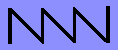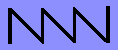WizConsole
Software
|
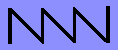
|
[ Overview |
Hardware |
Software |
Configuration |
Usage |
Remote Access |
Terminal Emulations |
Appendix ]
WizConsole software is provided on a floppy disk. You should first make a
working copy of the WizConsole disk and then put the master away in a safe
place. If you ordered a complete system, a master disk and a working disk
are already provided. Otherwise, you must either make a bootable floppy from
the distribution master or install it on a hard disk. Instructions for both
are include below. The WizConsole distribution disk contains the following
files:
File Description
WIZCON.EXE The WizConsole program.
WIZCON.CFG The WizConsole configuration file.
PED.EXE An editor for changing the configuration file.
PED.DOC Detailed documentation on PED.
Installation
Making A Bootable WizConsole Disk
Format a new floppy and make it bootable by placing system files on it.
Then place the master disk in drive A: and copy all the files onto the
new disk in drive B:
A:> FORMAT B: /S
A:> COPY *.* B:
Your bootable disk in now ready to use. Save the master away in a safe place.
Installation on a Hard Disk
Installation of the WizConsole on a hard disk system is simple. First,
build a directory to hold the WizConsole distribution and connect to the new
directory. Then copy the distribution floppy into the new directory.
C:> MKDIR \WIZCON
C:> CD \WIZCON
C:> COPY A:*.*
Software installation is now complete. Put the master distribution disk away
in safe place for backup.
DOS Tutorial
This section is a quick tutorial on PC/DOS. It explains the basic system
operations needed to use the WizConsole for those not familiar with DOS. It
assumes you are running a system with a single floppy drive (called A:).
Consult your DOS manual for more detail instructions.
Booting
To boot the system place the WizConsole working disk in drive A:. Boot
the system by pressing CONTROL-ALT-DELETE at the same time, or one of the
other options listed below. DOS will boot and the command prompt will appear
as "A:>".
Booting can be accomplished in three ways and should be attempted in
the following order until one causes a reboot.
Action Description
Control-Alt-Delete Does not reset hardware devices, skips tests.
Reset Button Resets hardware devices and does tests.
Power-Cycle Resets everything, does all tests.
Basic Commands
The following table lists basic DOS commands. None of these are required
for normal operation of the WizConsole software. However, they may be useful
in managing configuration files and disk space. To run programs (files with
the name ending in .EXE or .COM), just type in their name (without the
extension).
Command Description
DIR Displays a directory listing of files on the floppy disk.
TYPE file Displays a file. Use Control-S/Q to pause the output.
DEL file Deletes a file.
COPY from to Makes a copy of a file.
REN from to Renames a file.
DATE Set or change the date.
TIME Set or change the time.
PRINT file Send a file to the printer.
AUTOEXEC.BAT
When the PC boots, DOS checks to see if a file named AUTOEXEC.BAT exists
on the disk. If it does, DOS commands are read from the file and executed a
line at a time until the end of the file. To have the WizConsole
automatically start when the system is booted, just put the command "WIZCON"
at the end of the AUTOEXEC.BAT command file.
Date and Time
Most systems have a built-in real-time clock and
calendar with battery backup. DOS will get the time from the clock
automatically when the system boots. If the DATE or TIME need to be
adjusted, just type in the command DATE or TIME and the system will prompt
you for the new setting. While the WizConsole is running, it will reset
the DOS time from the real-time clock every hour.
Editing Files
The WizConsole is distributed with a full screen editor called PED. PED
is a licensed program from Pliable Products, Inc. You can use PED to edit
the WizConsole configuration file (WIZCON.CFG) or any other file (such as
AUTOEXEC.BAT).
To edit a file with PED, just type PED followed by the file name. PED is
a simple menu based editor. Labelled function keys on the PC keyboard do
what you would expect of them. Use the ESCAPE key to bring up the menus and
the arrow keys to move around within them. See the file PED.DOC for more
detailed instructions. Basic PED commands are listed here:
Key name Function
Left arrow Move the cursor left one space.
Right arrow Move the cursor right one space.
Up arrow Move to the previous line.
Down arrow Move to the next line.
PgUp Move up one page.
PgDn Move down one page.
Home Move to the beginning of the line.
End Move to the end of the line.
Ins Turn insert mode On/Off.
Del Delete the character to the right.
Backspace Delete the character to the left.
To save your changes and exit PED, type Control-X.
[WizConsole Manual Table of Contents | Network Wizards Home]